Samsung Devices have two services that can interfere with BlueMail’s Instant Push Notifications and response time (among other features).
Please see below how to easily whitelist BlueMail from these type of services:
1) Add BlueMail to the list of Unmonitored apps:
On BlueMail, go to More (o o o) | About | Check App Status
If you see a popup for Instant Notifications, tap ‘Battery Manager’ | “Unmonitored Apps”| “+Add Apps” | Select BlueMail | Done
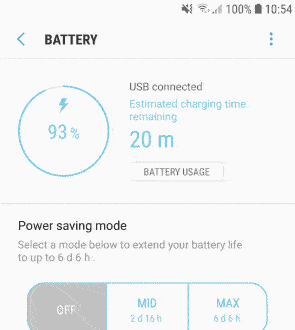
2) Add BlueMail to the Doze whitelist:
Devices running Android 6 (Marshmallow) and above, have a Doze mode which will turn off Network connection to certain apps if the device wasn’t touched or moved for a little while.
In order for Instant Push to work properly on your device, you will need to whitelist BlueMail from the list of “Optimized” apps in the Doze mode.
To do so, go to your Samsung Device Settings | Device Maintenance | Battery | Battery Usage | tap the three-dot menu on the top-right | Optimize Battery Usage | Go to the “All apps” filter | toggle “BlueMail” Off and make sure it is shown under the “Apps not optimized” filter.
Now you can enjoy Direct Push!